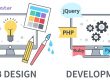Image Optimizing is a big Important part of website optimizing, so if your website images not optimize you should optimize images. Here we tell how to optimize images with Photoshop.
First download images which you want to optimize and right click to open in Photoshop and decide Minimum How much image size you Necessary and check image size. For check image size go to top toolbar and click the image option > image size, then you got display toolbar which you got image size if your image resolution 300 pixel/inch or more than 72 pixel/inch so you should change to 72 pixels/inch 72 pixel/inch resolution for web and computer 300 resolution for printing so you should change to 72 pixels/inch and if like your image size, width 1800 x 900 pixels and your requirement fill in 1200×600 so you should change to minimum image size in constant proportion and click ok than result your image resolution and size is optimized.
Next step is that save for web that is important step to save for web devices so you should go file > save for web then you got panel save for web in panel left side you got image preview and right side you got option preset you can select option or if your image, animated you should select GIF format and then if your image color limited or transparent image you should select PNG format in PNG format if your image limited color you should select PNG-8 format that will result your png limited color image will very kB size and display with quality, And if you want to JPG graphic format you need to select JPEG format. Below format option you can change image quality progressive on off, optimize on off, color profile if you want to image blur you can set blur, etc., in this panel you can see image size which you will save, You can see image size on right bottom on this panel also you can see preview image and see by zoom in and zoom out then after set image optimize quality you can save particular folder and upload replace optimized image.